How can I move my AMOffice server?
On your old server:
- Start the ASA-AMOffice© administration tool
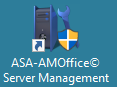
-
Switch to the “Database” tab
-
If you use a Microsoft SQL Server, first select the item “Migrate the database to PostgreSQL”. Follow the instructions in the wizard and convert the database to PostgreSQL.
-
Then click on the “Create database backup” button in the left area. A “Backup database” window opens. Select the path where the database backup should be saved.
-
Click Next to start the database backup. The database backup will now be created. Depending on the size, a data backup can take several hours.
-
After completing the backup, please copy it to an external storage medium.
-
Stop the server service.
-
You can find your license data under the “Licensing” tab. Please copy this into a text document. Also save this document on the external storage medium. This will make it quicker for you to re-insert them later.
On the new server:
-
Download the installation program from the ASA Datec website and install ASA-AMOffice.
-
Copy the data backup from your external storage medium to the new server.
-
Here again, start the ASA-AMOffice© server administration tool and switch to the “Database” tab.
-
There, please click on the “Import database backup” button. The backup will now be imported.
Depending on the size, the installation can take a relatively long time. -
After importing, please enter the license data into the server management tool. To do this, switch to the “Licensing” tab. Enter your customer number and the name of your company there. Then please copy the license key from the document
you previously created in the appropriate field. Then click “Save Settings”.
You should now be able to connect to your new server.